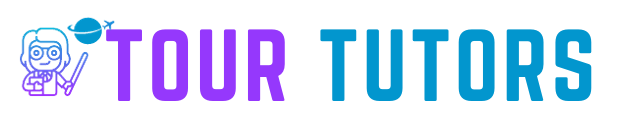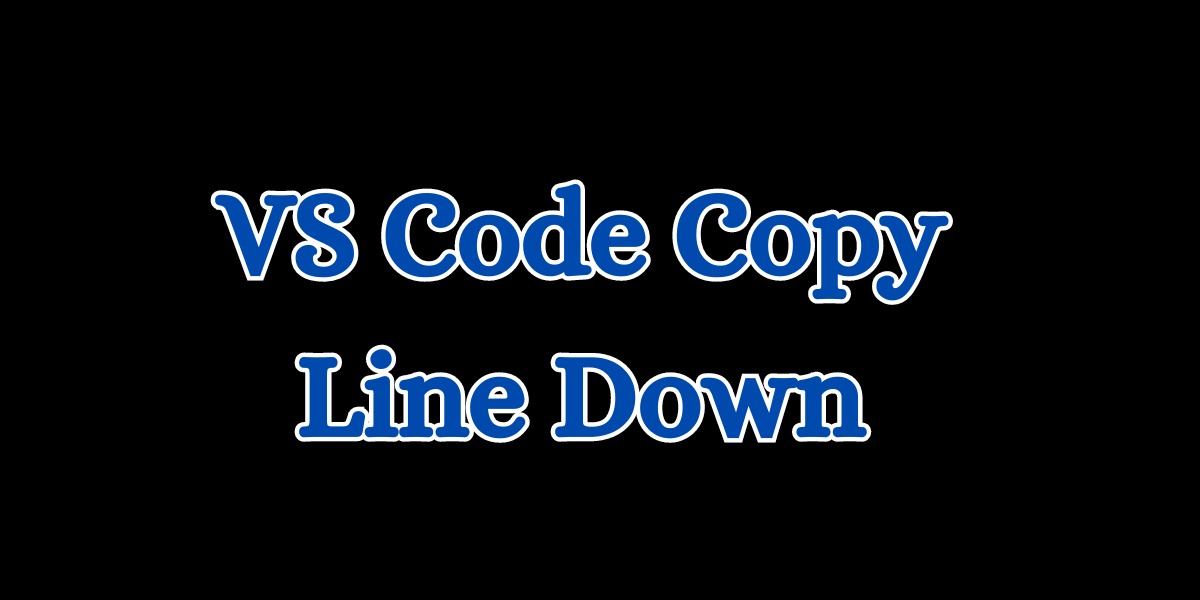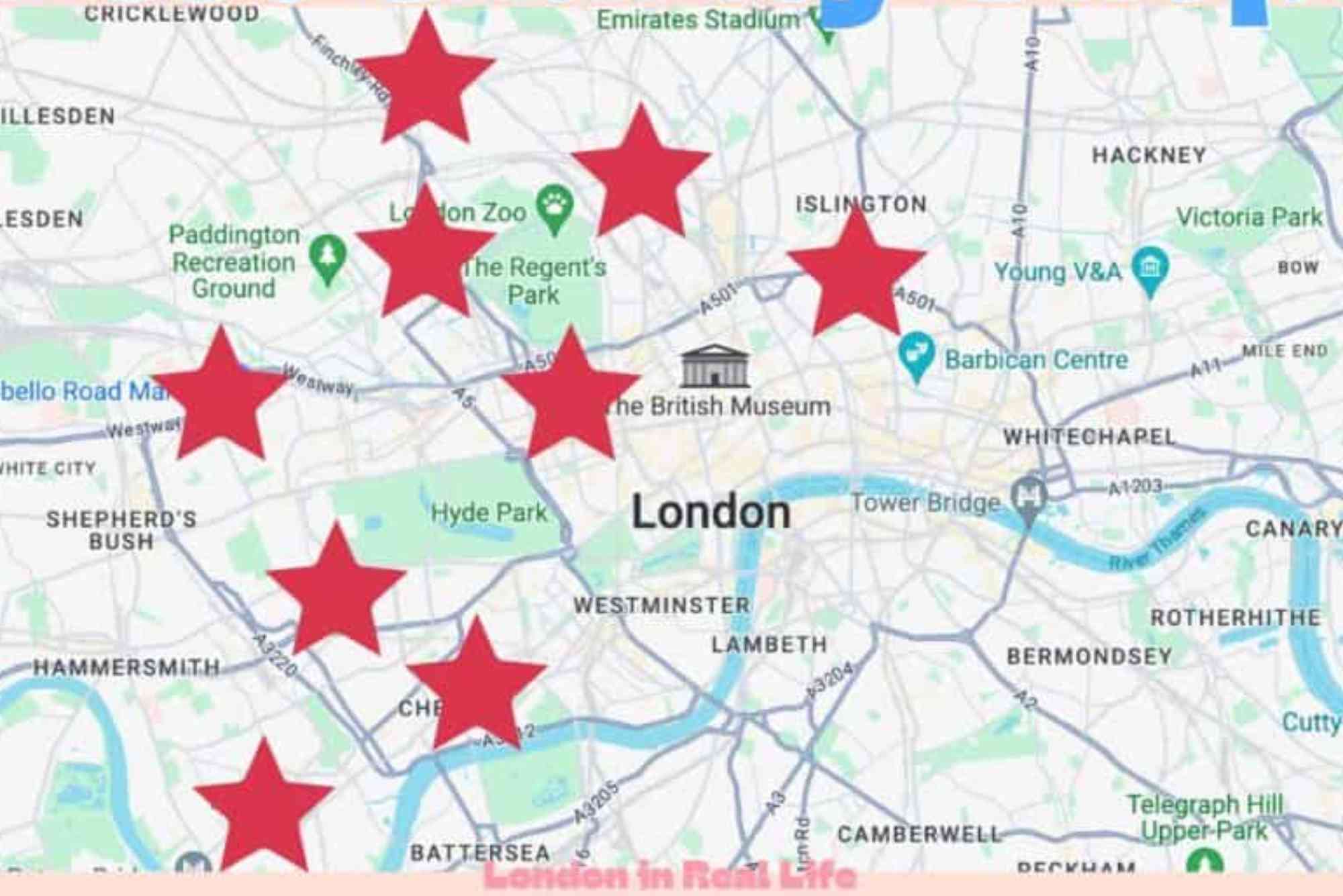VS Code Copy Line Down
Visual Studio Code, often referred to as VS Code, is a popular code editor among developers. It offers a wide range of features and shortcuts to streamline your coding workflow. One such feature that can significantly enhance your productivity is the “Copy Line Down” command. In this article, we will explore the ins and outs of this powerful shortcut, helping you become a more efficient coder.
Understanding the Copy Line Down Shortcut
What Is “Copy Line Down” in VS Code?
The “Copy Line Down” shortcut in VS Code is a convenient way to duplicate the current line or selection and insert it just below the original line. This feature is incredibly handy when you need to replicate code or content within your files without the need for manual copy-pasting.
How to Execute the “Copy Line Down” Command
Executing the “Copy Line Down” command is simple. You can use the following keyboard shortcuts:
- Windows/Linux:
Ctrl+Shift+Alt+Down Arrow - Mac:
Shift+Option+Down Arrow
Additionally, you can right-click the line you want to copy, and from the context menu, select “Copy Line Down.”
Benefits of Using “Copy Line Down”
Saves Time and Effort
Copying and pasting lines manually can be time-consuming, especially when you’re working with large blocks of code or text. With “Copy Line Down,” you can replicate lines with just a few key presses, saving you precious time and effort.
Maintains Consistency
By using the “Copy Line Down” feature, you ensure that the duplicated content remains consistent with the original. This is particularly valuable when you’re working on repetitive tasks, such as writing HTML or CSS code.
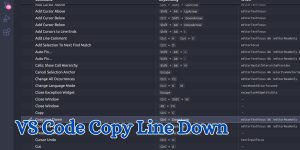
Minimizes Errors
Manual copying and pasting can lead to mistakes, like missing a line or copying the wrong content. With the “Copy Line Down” shortcut, you eliminate the risk of human error, enhancing the accuracy of your work.
Customizing “Copy Line Down”
Keybinding Customization
You can customize the keybinding for the “Copy Line Down” command to suit your preferences. To do this, navigate to the Keyboard Shortcuts settings in VS Code and define your preferred key combination.
Using the Context Menu
If you prefer a mouse-driven approach, you can access the “Copy Line Down” command from the context menu. Simply right-click the line you want to duplicate and choose “Copy Line Down.”
Final Thoughts
VS Code’s “Copy Line Down” command is a valuable tool for any developer looking to increase their coding efficiency. By saving time, maintaining consistency, and minimizing errors, this shortcut can significantly boost your productivity. Whether you’re working on a web development project, coding a script, or editing text, “Copy Line Down” is a feature worth incorporating into your workflow.
In conclusion, mastering the “Copy Line Down” shortcut in VS Code can make your coding experience smoother and more efficient. Give it a try and experience the benefits firsthand!
Tour Plan
Are you looking for an exciting adventure? Our tour plan is designed to offer you the ultimate travel experience. From breathtaking landscapes to cultural immersion, our tours are carefully curated to make your journey unforgettable. Join us for a remarkable adventure!